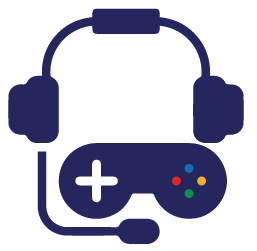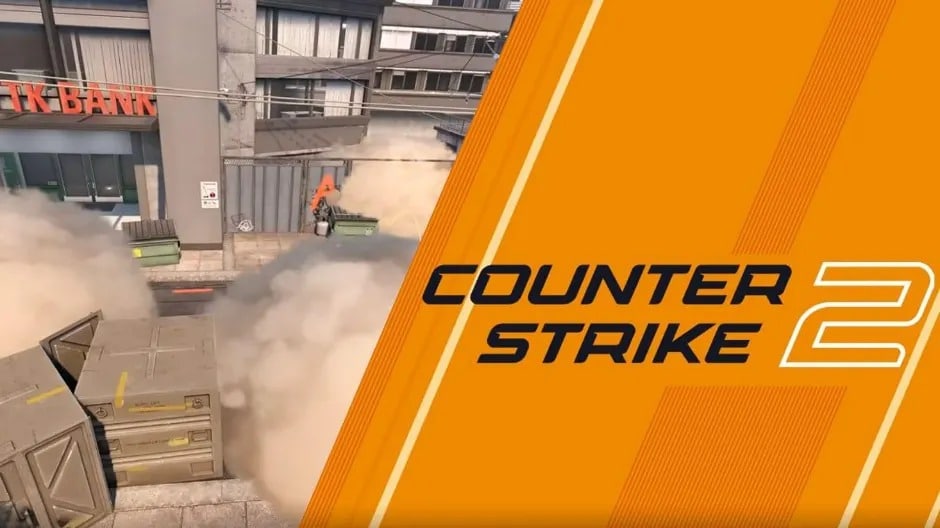Are you interested in the CS2 demo viewer options? Learn how to watch demos and what to pay attention to.
Counter-Strike 2 is one of Valve’s hottest titles right now because it became available less than a month ago. Nevertheless, we’ve already seen a couple of big events, and the Roobet Cup 2023 is about to begin a few days from now. In other words, CS2 fans and players can follow some of the best teams in real-time and can have fun while playing with their friends.
When talking about playing, most people want to know what they need to do to improve their results. Besides practicing, another common tactic is related to watching demos, which is why it’s time for the CS2 demo viewer options. A lot of people aren’t aware of the steps they need to take to watch demos, which is why this article will go over everything.
CS2 Demo Viewer – Why do you need to watch demos?
If we put aside the situations where you simply want to look at something while you are playing, watching your demos can have a major impact on your results. As long as you are paying close attention to everything, you can see where you’ve made a mistake and use it to your advantage. People who watch how they play and analyze what they do should be able to improve because they won’t be making the same mistakes again.
CS2 Demo Viewer – How to Watch Your Demos?
Watching your own demos in CS2 is not as complicated as it seems. Even though the service was not good when CS2 first became available, today, things are way better. You no longer need to use third-party programs, which makes things even easier.
So, how do you use the CS2 demo viewer option? Well, you can do that by following these steps:
- Start by going to Steam Community, log in, and go to “Games”.
- Once there, select “My Game Stats” and select “Personal Game Data.
- After you are there, you should select “Premier Matches”, followed by “Load more history”.
- Choose one of the matches and select “Download GOTV replay”.
Once you save the file, extract it using tools like WinRAR until the new file becomes available. It is a good idea to rename it to something that’s easier to understand because it will have a strange one.
After this process is over, it is time to move the file to the right folder. To do that, head over to your CS2 folder and find the game folder. Once ready for the CS2 demo viewer, open the game and the console type “playdemo file name” and select enter.
After the demo starts, you can use the demo UI to pause/play, skim around the demo, and much more.
An interesting thing to keep in mind is that the replay line has different shades of grey. The lighter ones represent the beginning of each round, meaning you can quickly find something specific that happened in a given round.
Of course, you can also watch other players, speed up/slow down the demo, and do a lot more.