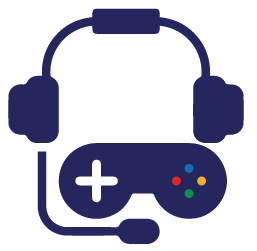Apex Legends has been released just one month ago and it is one of the most played video games at the moment. The game has recently passed the 50 million downloads mark and it’s now competing with battle royale giants such as Fortnite and PlayerUnknown’s Battlegrounds.
Apex Legends is built on a Source engine, so the game is very optimized. However, like all the shooter video games, Apex is not only about skills and reflexes, but on how well the game runs for you. Firstly, you need to meet the minimum system requirements in order to play Apex Legends. However, in order to have a smooth experience in Apex Legends, you need to meet the recommended system requirements.
Apex Legends – minimum & recommended system requirements
Here are the minimum and recommended system requirements, and as long as your specs are somewhere in this range, you should be good to go.

Apex Legends settings for best performance
You can access the Apex Legends video settings menu by pressing the ESC button and then select Settings. After that, you need to navigate through the settings tabs and look for the video tab. Here are the video settings we used for the best performance in Apex Legends:
 Set Display Mode to Full Screen.
Set Display Mode to Full Screen.
Set Resolution to your monitor’s native resolution.
Set V-Sync to Disabled.
Set Anti-aliasing to TSAA. Having this setting at Disabled is not worth the FPS increase (about 2-3%)
Set Texture Streaming Budget to High.
Set Texture Filtering to Anisotropic 4X.
Set Ambient Occlusion Quality to Low. This setting has a very high impact on performance.
Set Sun Shadow Coverage to Low.
Set Sun Shadow Detail to Low.
Set Spot Shadow Detail to Low.
Set Volumetric Lighting to Disabled.
Set Dynamic Spot Shadows to Disabled.
Set Model Detail to Medium.
Set Effects Detail to Medium.
Set Impact Marks to Low.
Set Ragdolls to Medium.
Tweaks to increase FPS in Apex Legends
Firstly, you need to add the following line in the Apex Legends launch options:
+exec autoexec -refresh 75 (or 144/240hz if you have a gaming monitor) -dev -console -preload -threads 4 -forcenovsync -fullscreen -high
Then, you need to create autoexec.cfg file in Origin GamesApexcfg, and open it with a text editor (Notepad) and paste the following commands:
Fps_max 0
Cl_forcepreload 1
Mat_compressedtextures 1
Cl_ragdoll_collide 0