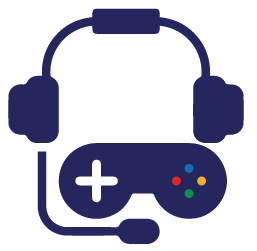When playing a CSGO game, have you ever encountered the error message “VAC was unable to verify your game session”? This frustrating issue is often associated with the Valve Anti-Cheat (VAC) system detecting potential cheats or hacks. However, it can also be triggered by innocent software conflicts and minor glitches.
100% Working Solution to Fix VAC Was Unable to Verify Your Game Session Error in CS:GO
Step-by-step Fixes for the Verify Your Game Session Error in CS:GO:
If you’re confident that no VAC ban is affecting your profile, there are several steps you can take to resolve the ‘VAC was unable to verify your game session’ issue:
- Ensure no VAC ban exists on your profile: Even an old ban can prevent you from accessing VAC protected servers or games.
- Restart your PC: This classic fix can often resolve the issue by eliminating temporary files that may interfere with verification.
- Verify the integrity of your game files: This can be done through your Steam library. Access the CS:GO entry, select ‘Properties’, then ‘Local Files’, and finally ‘Verify integrity of game files’. Complete the process by restarting your PC.
- Repair your Steam client: Fully close Steam, then use the Run menu to execute a repair command. Once the process is finished, relaunch Steam and check if the error persists.
- Reinstall CS:GO: If the previous steps prove ineffective, consider uninstalling and reinstalling the game. Don’t forget to restart your PC once reinstallation is complete.
Additional Fixes to Consider For Resolving VAC Was Unable to Verify Your Game Session Error in CS:GO
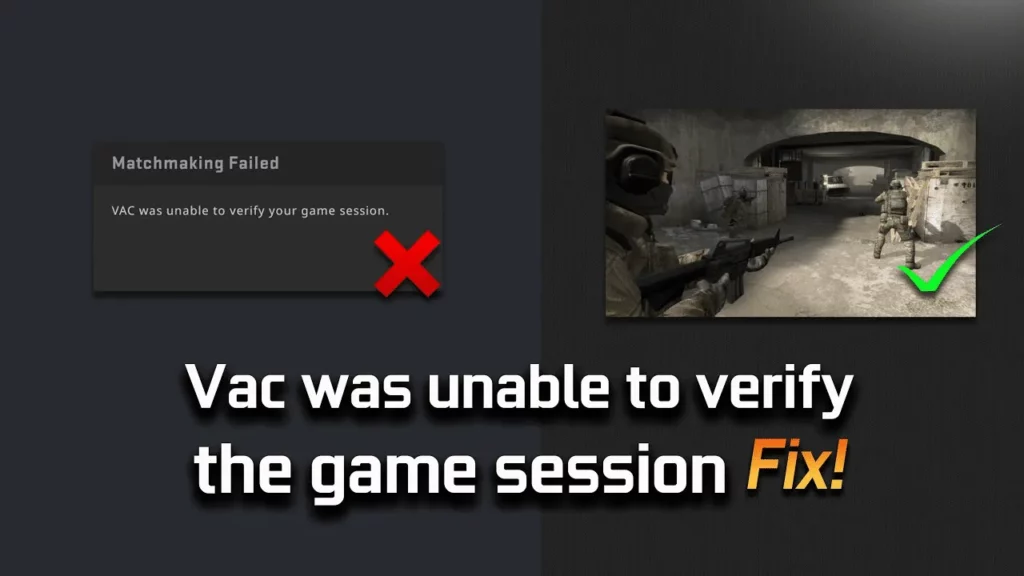
If the above steps don’t rectify the problem, you may need to investigate other potential causes. These can be unique to your computer, so there’s no universal solutio. A few things to consider include:
- Updating your drivers or Windows installation
- Running Steam as an administrator
- Checking if your antivirus protection is blocking elements in Steam or CS:GO
- Opting out of Steam Beta mode if you’re part of it
By following this guide, you’ll be well-equipped to tackle the ‘VAC was unable to verify your game session’ error in CS:GO. Let’s get back to the game and keep those match queues running smoothly!
While the ‘VAC was unable to verify your game session’ error can be a nuisance, it’s not insurmountable. Armed with the right knowledge and tools, you can navigate and potentially resolve this issueThe SEO title for this article is “Troubleshoot ‘VAC Unable to Verify Your Game Session’ in CS:GO: Comprehensive Guide” and the meta description is “Learn how to tackle the frustrating ‘VAC was unable to verify your game session’ error in CS:GO. Discover the causes, step-by-step solutions, and additional fixes in this comprehensive guide.”
Stay updated with the latest news in gaming and esports by signing up for early access to TalkEsport’s Mobile App. Follow us on Twitter and Google News to ensure you never miss the exciting updates.