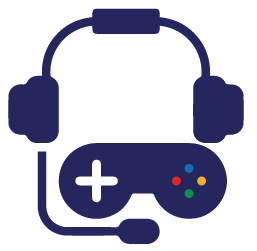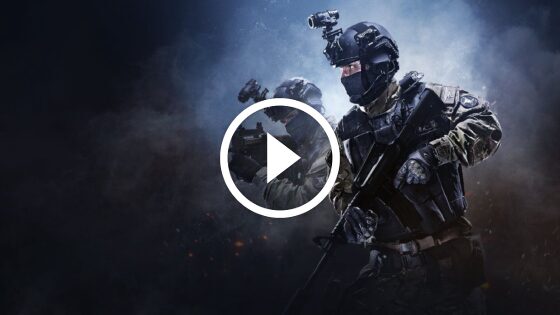With FPS being so important in CS:GO, we’ve lined up seven tips for how to boost your FPS.
CS:GO is one of the fan-favorite shooters that has players worldwide. Whether you want to play for fun or strive to become a professional player, you need to have good FPS. Since this game is a first-person shooter, FPS has a crucial role in your performance. Even if you are the best player in the world, you won’t be able to do much if you don’t have the needed FPS.
Unlike many years ago, when most people used to play CS 1.6, most modern PCs nowadays have the needed resource to provide people with enough FPS. What’s more, CS:GO has been around for several years, which means that every modern computer shouldn’t have any FPS problems.
Unfortunately, some people have issues, especially if they want to use some higher resolutions. Not all of them can afford to get a new PC, so let’s take a look at some steps we can do to get more FPS in CS:GO.
Lower your settings
The first thing that we want to include here is pretty obvious. However, some people forget that they can do that, which is why we’ve decided to point it out.
Lowering your settings in CS:GO almost always has a positive impact on your FPS. You can change your resolution, disable some effects, and turn down other options’ graphics intensity. All of those things should definitely increase your FPS.
Almost everything you will find once you open your settings tab is essential. However, the things that will make a massive difference are the Global Shadow Quality and Multicore Rendering. You should see a significant FPS boost once you turn the first option to “Low” and disable the other one. Of course, this will come at a cost, and in this case, it will affect your game’s quality.
With that being said, your FPS in the game depends on a couple of important factors: your monitor. One of the reasons professional CS:GO players use high refresh rate monitors is that it makes the game look much smoother. So, the higher your rate, the better, the higher FPS you can get.
Stop using some temporary files
Have you ever wondered why your computer may run slower than usual? There could be loads of reasons why this is the case, and one of them is your temporary files. As their name suggests, those things are special options that your computer uses in some instances.
Even though they may not always have a direct impact on your FPS, if your PCU and GPU are running on 100%, you will probably have problems. So, one of the things that you can do is to try to close all files that you don’t need. This may include things like Skype, Discord, etc.
Aside from those things, you can also open the Run tab on your Windows PC and find all temporary files that are currently available. To do that, simply type “temp”, and once the files show up, you can delete them. This shouldn’t have an impact on your PC, but make sure to check the files you delete if you don’t want to have any concerns.
Change some of your GPU’s settings
Although some popular games require your PC to have a powerful CPU, CS:GO is not really like that. Sure, the game requires players to have a decent version of Intel or AMD, but what’s more important is the GPU.
Nvidia and AMD have developed excellent GPUs in the last couple of years, and they always compete for which is the best. Fortunately, you don’t need a $2000 GPU to play CS:GO on because the game is a couple of years old.
If your PC is not using some of the latest RTX models, one of the things you can do is to go to your GPU’s settings and change some of them. Aside from enabling things like G-Sync, there is also an option called “Low Latency Mode”. It should be “off” by default, but if you turn it “on” or choose “ultra”, you should see a significant FPS boost.
Download the so-called “FPS packs”
If you’ve been playing CS:GO for a while, you probably know there are loads of forums and Facebook groups where people can share their experiences. Needless to say, many players have FPS problems, which is why some people have developed the so-called FPS packs. Those things contain special .cfgs that include specific settings that should increase your frames per second.
We don’t have such a file, so if you decide to look for one, make sure you find a credible source. Unfortunately, many people may offer you all sorts of FPS packs that contain different malware.
Console Commands
Last but not least, we have to we also have to share some information about the most popular console commands. Aside from the net graph one that will show you your FPS as well as other important information, there are a few other options to consider.
The first one is called “r_dynamic”, and you can choose to set it to 1 or 0. If you decide on the first option, your FPS will decrease, but it should (slightly) improve your graphics. However, since this guide is about getting as much FPS as possible, you should set the value to “0”.
Once you do that, your CS:GO client will remove some lightning effects caused by certain things. This will increase your FPS and should also fix some stuttering you may have encountered before that.
BIOS Settings
The last thing that you can do to improve your FPS is to change your settings inside the BIOS. Unfortunately, this is not as easy as it seems and we can’t explain it in this review. Feel free to watch some of the many YouTube videos or read an online guide. Usually, there should be a couple of docp settings that will help your RAM run more efficiently. This should increase your FPS and improve other aspects of your game. However, messing with these settings is not easy, so only do it if you have the required experience.