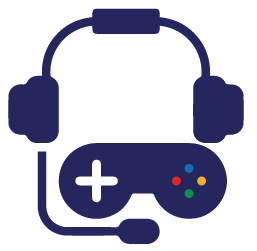Are you interested in finding the ultimate CS2 demo commands? Here are the CS2 replay controls you should know.
Watching your own CS2 demo can be extremely helpful in many situations. People who want to learn from their mistakes do that all the time, whereas others simply want to check something they have missed.
After covering how to watch your CS2 demo, the next important thing we need to mention is the different CS2 demo commands. There are a lot of things to choose from, and each one is helpful one way or another. So, let’s learn more about the CS2 demo controls and the things you need to remember.
CS2 Demo Commands
Similar to CSGO, CS2 has a lot of different commands you can use while watching a demo. Some of the CS2 replay controls are probably familiar, whereas others will be new, so let’s dive in and learn more about them.
- DEMOUI – This is among the CS2 demo controls used to show the panel that allows you to use different commands. This panel consists of the play/pause button, resume, skip rounds, rewind, and fast forward. This is useful in situations where you are interested in checking a specific round.
- Demo_togglepause – One of the interesting CS2 demo commands that you can use is demo_togglepause. If you do not want to use the separate options (demo_pause and demo_resume), you can rely on this one and use it for both commands.
Interestingly, a lot of people choose to add this option to a bind so that they can use it faster and more efficiently. This takes just a couple of seconds and can work really well. - Spec_show_xray 1 – One of the CS2 replay controls that are worth using is spec_show_xray 1. As its name implies, this lets you have x-ray vision while watching your replay, allowing you to see where players go and what they’re doing through walls. The default value is set to 0, so you have to change it to 1.
- Demo_timescale 2 – In case you were not aware, there are CS2 demo commands used to increase or decrease the speed at which you are watching your demo, and this is one of them.
What’s very interesting about the command is that the default value is set to 1, but you can change it, depending on what you want to achieve. For example, setting a value to 5 will speed it up (5 times), whereas adding 0.5 will slow things down. Both types of values can work, so it all depends on the situation. - Demo_gototick 10 min – If you are looking for CS2 demo controls that will let you go to a specific time period immediately, this is it. You can change the 10 value with any other number, and it will take you to that minute of the specific demo.
MORE FROM ESTNN
Falcons Shakeup: NBK-, bodyy, lauNX, and mhL Benched, BOROS Survives
Other CS2 Demo Controls
In addition to the CS2 replay controls mentioned above, you can use other kinds of options. Some of them are useful in situations where you need to create frag movies. Sv_cheats 1 is a prime example because this command is needed to be able to use some of the other things you are about to see. Remember that sv_cheats 1 will only work if you have a private server, so don’t expect to use it elsewhere. Here is what else you could use:
- Fog_enable 0 – This is one of the CS2 demo commands that allows you to remove all fog from the game. Some people may not like this feature, but it is great in situations where you want to highlight a specific kill. It all depends on the situation when you are using the option.
Speaking of fogs, there are other options you can use as well, such as fog_ovverride 1. The latter will ensure you are not using the default fog settings for the given map, allowing you to have a clearer view of what’s happening. - Fov_cs_debug 105 – If you are looking for CS2 replay controls that will let you change your field of view, this is it. Fov_cs_debug 105 will allow your screen to be zoomed out, which means it will look wider. This is definitely a personal preference, but a lot of people are interested in this command because it lets them have a better view of everything.
- Cs_draw_only_deathnotices 1 – If you are someone who is trying to make the ultimate frag movie for Counter-Strike 2, you will definitely want to use this option. Cs_draw_only_deathnotices 1 removes all unnecessary details from your screen, allowing you to focus on the action. This includes the HUD, weapon menu, scoreboard, and even the minimap. As the name of the command suggests, you will only see when someone scores a kill.