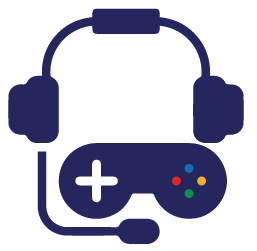The CS2 Autoexec commands are important because they allow people to be a lot more efficient. Let’s learn everything about them.
Do you want to make sure you are using the optimal CS2 settings? Besides the CS2 console commands for FPS, there are a lot of other smaller things that can make a difference while playing. One of the easiest ways of using them is by creating a CS2 autoexec command that will be available while playing.
CS2 Autoexec Commands – Basics
People who are new to CS2 or Counter-Strike in general probably have no idea what we are talking about. However, old-school fans remember that the CS2 autoexec commands can help them have a much smoother performance while playing.
To make a long story short, a CS2 Auto exec contains several commands that are created by you. The idea behind having such a thing is to optimize your game with in-game commands that fit your playstyle. You can include options about the crosshair, launch options, network, and much more.
When done right, you do not need to worry about the CS2 autoexec location or anything else because it should run automatically. With that said, you can also trigger it manually once the game starts.
How to create a CS2 autoexec commands?
To set up autoexec commands in CS2, you need to know what type of commands you want to add to your file. As mentioned, players focus on different in-game settings, so you need to know what kinds of options to add.
Once you have a general idea, the next step is to ensure you’ve set up everything. You can do that by following a few steps:
- Open Steam, find Counter-Strike 2, right-click on it, and choose “Manage”, followed by “Browse Local Files”.
- Once the window pops up, you must go through the different folders until you find CFG. The latter is usually located inside Game>CSGO.
- Here, you should find a file called autoexec.cfg. People who do not have such a file can always create one. You can do that by creating a new text document (.txt) and simply using the autoexec.cfg name.
- Now that you can open the file, the idea is to add all of the console commands you want to use. There are loads of different things you can add to the CS2 autoexec commands list, so choose those you like best.
- After completing the step, you need to save the file, go to Steam, right-click on CS2 and choose “Properties”.
- Once ready, go to the general tab and find the Launch Options. Here, you need to add the +exec autoexec.cfg option if it is not available.
Now that you know the CS2 autoexec location and how to create such a thing, it should run automatically every time you open Counter-Strike 2. If that is not the case, you should open your console and type “exec autoexec.cfg”
CS2 Autoexec commands – Examples
Now that you know how to set up your CS2 autoexec, another really important thing is to know what kind of commands to use. There are many different examples here, but it depends on your personal settings. If you look online, you will find a wide range of options you can add to your autoexec cfg. In fact, you can usually find the settings of all professional players and just copy those you like the most.
Some of the popular commands you can add include:
- Fps_max “999”
- Hid_scaling “1”
- Cl_autohelp “0”
- Cs_showfps “1”
Don’t forget that you can add a wide range of aliases and binds
Potential issues with the CS2 autoexec commands

When done right, players should not get any CS2 autoexec problems. However, there are some exceptions because we’ve seen reports from players who complain about different things. For example, many Reddit users say they have an “[InputService] exec; couldn’t exec ‘{*}cfg/autoexec.cfg, unable to read file” problem.
The good news is that this issue is pretty common, and it is easy to solve. Usually, you get this error because of autoexec.cfg file is not saved in the right directory (as mentioned above). Some people save it inside their CSGO folder, without going to “CFG”.
Once you move it in the right direction, you will resolve this CS2 autoexec problem. We have not noticed any other major problems besides this one, but keep in mind that things could change in the future.
The CS2 Autoexec is incredibly useful in a variety of situations, so definitely use it to the fullest. Just make sure to use the proper commands.