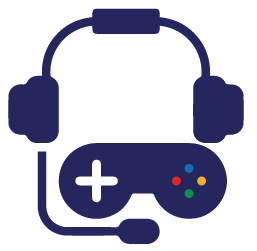Counter-Strike 2 Settings To Help You When Playing
Let’s go through some of the Counter-Strike 2 settings you need to be aware of before you start playing this game.
Counter-Strike 2 is really close, which means we will have the opportunity to try out Valve’s newest title. A lot of people have already played, but many others have yet to put the game to the test. This means that they are not exactly sure which CS 2 settings to use to get the best possible experience.
We’ve already highlighted some of the Counter-Strike 2 binds you should be using, so make sure to check that article. Once you know what to expect, you should also use the best possible settings for this game. That’s why we are about to show you everything you need to know. It’s worth knowing that the game is in an open beta at the time of writing this article, so some of the options you see here may not be needed once it comes out.
One of the first Counter-Strike 2 settings we need to talk about is those related to your FPS. A lot of people are complaining they are having FPS issues, but the good news is that there several things you can do to fix them.
Before looking at these specific CS2 settings, the most important thing is to check your FPS. You can do that by opening the console (check your in-game settings if it does not open using the button below the ESC key) and adding cl_showfps 1. Once ready, you should see your FPS in the top-right or left corner.
Once you can see your funds, the next thing is to check your updaterate. This has always been one of the essential settings in Couner-Strike because it allows you to improve your experience. The value could be different, but to get the optimal performance, you should add cl_updaterate 128 in the console.
The next Counter-Strike 2 settings that will help you with your FPS is cl_interp_ratio 1, as well as one of the two:
- Cl_interp “0.03125”
- Cl_interp “0.015625”
Most people choose the first option when their internet is not that stable, whereas the second CS 2 settings are more suitable for people with a stable connection. Considering it’s 2023, most people should not have problems with their internet connection at home.
In addition to the console commands, there are also a few specific things you have to change once you go to “Settings”. After you are there, head over to “Advanced Video” and change the following:
- Boost Player Contrast – > Enabled (it makes it easier to see players)
- Wait for Vertical Sync -> Disabled (better in-game latency)
- Multisampling Anti-Aliasing Mode – 2x MSAA (no need to go over that)
- Global Shadow Quality -> High
- Model/Texture Details -> Low
- Particle Detail -> Low
- Shader Detail -> Low
- Ambient Occlusion ->Medium
- High Dynamic Range -> Performance
- NVIDIA Reflex Low Latency -> Enabled or Enabled + Boost, depending on your PC.
CS 2 settings inside Launch Options
In addition to the settings mentioned so far, you can also use specific Counter-Strike 2 launch settings. To do that, go to Steam, followed by Library, find Counter-Strike, right-click on it, and select “Properties”, followed by “General” and “Launch Options”.
Once you are there, you can add tons of different options to your game. There are many important ones to have, such as cl_updaterate 128, cl_interp 0, fps_max 0, and so on.
Counter-Strike 2 Sound settings
When it comes down to sound, Counter-Strike is definitely one of the games that benefit the most from it. Everyone knows how important it is to have good audio while playing. Thankfully, Counter-Strike 2 has stepped up its game compared to CSGO, which is why most sound effects seem a lot better. Nevertheless, there are a few CS 2 settings you could use to improve it even more.
To have better audio while playing, open your console and type the Counter-Strike 2 Settings speaker_config 2. The idea behind this option is to make the sound as similar to CSGO as possible. Some of you may not like it, but people who have been playing this game for years will appreciate what it has to offer.
When talking about the CS2 settings related to your audio, you should also go to the settings menu, followed by “Audio”. After you are there, there isn’t really a specific setting you should worry about, but you need to adjust everything in the way that you like. Most players will have no volume for Round Start or Round Action, but they will have something for Round End.
Conclusion
We expect to see a lot more Counter-Strike 2 settings in the future once the game becomes officially available. For now, it is not accessible to everyone, so make sure you follow us for more information. Don’t forget that there are many amazing events we are yet to see, so keep an eye on everything new.